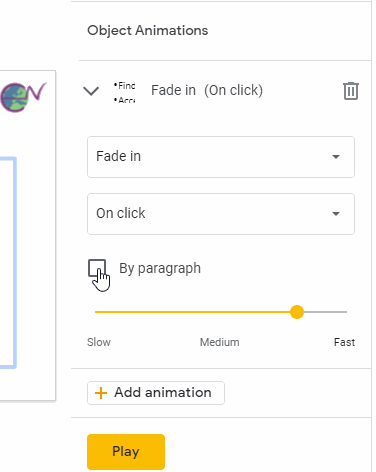Make PowerPoint bullet points appear one at a time
Published November 2021
It's a good idea to minimise slides that are full of text and minimise lists of bullet points in your presentations. However, sometimes a list of bullet points is exactly what you need. Maybe there are five key points you want your audience to take away, or you are giving a step-by-step guide where every step must be remembered and done in the right order. Maybe these points need to all be on screen at the same time.
If you have a slide with several bullet points, there is a quick step you can take to make it easier to follow your presentation. Animate the slide so that bullet points appear individually, when you discuss them, rather than all at once.
PowerPoint
- Click to select the text box containing the bullet points
- Click Animations > Fade
- Preview the slide show from the current slide
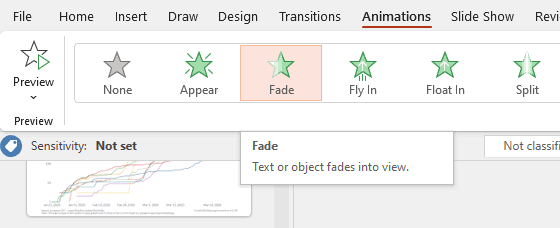
When you advance the presentation (e.g. with the arrow keys), rather than moving to the next slide, you will introduce the next bullet point.
If the bullet points appear all at once rather than one at a time, it may be that you selected the bullet points rather than the text box that contains them. To fix this:
- Click and drag to select all the bullet points in the box.
- In the "Timing" section of the Animations toolbar, change Start to "On Click".
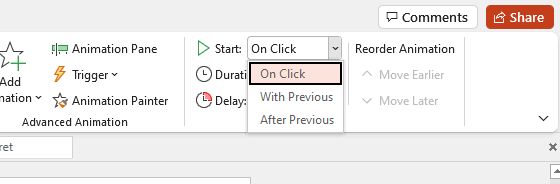
Why "Fade"? You have lots of other choices and you're free to be creative, but some other kinds of animation make the text more difficult to read and can add sensory overload for readers who are already struggling to keep up. The simplest kind of animation is "Appear" which is instantaneous; a proportion of the audience will miss these because for a tiny fraction of each second the human visual system does not register change. So it's best to have an animation that does not bring in unnecessary complexity but which takes place over a period of time (like the default half a second) which will be noticed.
Google Sheets
Google Sheets has the same function, but it is activated differently.
- Click on the text box containing your bullet points.
- From the menu, select Insert > Animation
- The Object Animations menu will appear. Tick the "By paragraph" box.