Ravshonbek Otojanov
Queen Mary, University of London
Published March 2023
Transcript
In this short video I would like to show you how we could use Microsoft OneNote as a whiteboard.
To start Microsoft OneNote we go to the search bar and type OneNote. It's a software that comes with the Office package. Here is the whiteboard and one good thing I like about this software is that it allows me to type. So let's type today's topic; let's assume that it's a session one. Let's say I'm teaching demand and supply.
I can move the topic, the text anywhere I want in this white space and go to Home. Say I want to have the title in bold face and I would like to have an underline text and also like to have the text size of 16. So I can do all the formatting I usually do using a Word document. So basically, Microsoft OneNote combines the functionalities of Microsoft Word and also the functionalities of Paintbrush.
Now I'll switch to drawing. To draw I'll use a Wacom pen digitizer and tablet. Now as you can see my cursor changes to a moving dot when I activate my Wacom tablet here. So let's say I want to draw the demand and supply line so this is a difficult one: you need to be very, very comfortable with drawing. A few iterations will just basically help you to master the drawing skills on this tablet.
Now let's say this is the price axis and I have the quantities of goods and services measured on the x-axis and I like to have my downward-sloping demand line and an upward-sloping supply line and I'd like to show my students that demand line can be modeled as a linear equation. So let's assume that quantity demanded is equal to some sort of a constant minus two times price. So that is my demand equation; I may want to frame it for the students to be able to see it clearly. I can go to the Draw ribbon and change the color say to red color and I can also change the size of the tip of my pen so there's a one millimeter, 0.7 millimeter, tip here and so I'll just keep it as it is, as default little .35 millimeter tip.
I may want to draw or write the equation for the supply line. So that's Qs equal to let's say 2 plus some sort
of constant P; that is my supply equation. I may also want to make it clear for the students and in that case I may want to use the line function here instead of drawing these curvy lines, I could draw lines using this function or the line shape through the Draw ribbon that makes my drawing job much, much easier and easier for the students to see clearly what what I'm drawing. I could have this third line I could also do this supply line so here is my price axis, quantities axis, demand, supply, and so on, so forth.
Now we may as well want to write long sentences. Let's say maybe we're brainstorming with students; you're listing, let's say, ideas or guesses on a topic or a discussion. Then I may want to have a lined whiteboard. I go to View and come here and click Rule Lines and say I may want to have this. Okay yes that's it. So now with the lined paper now on white background I could align my, or straighten my, sentence as if I'm writing a long sentence. So this helps me to keep my sentence on a straight line easier and then much more pristine and clear as well for the students to see on the on the screen. And I may also change it to another pattern: grid when we do a lot of math and stats work so this could be useful for colleagues with teaching statistics and business analytics.
So I think that's all about the Microsoft OneNote and I hope you found this video useful and instructional.