Ralf Becker
University of Manchester
Part of the Virtual Symposium on online teaching Published June 2020
Transcript
In this clip I will explain the principles of creating narrated lecture slides with annotations. We need:
- lecture slides
- the OneNote software or something similar,
- a tablet input device, and
- a screen capture software
So here are my lecture slides. In this case a PDF file but they could also be a PowerPoint file or anything similar. The next element we need is the OneNote software. Of course there may be similar softwares: this the one I use. Now, OneNote looks a little bit unfamiliar: you have these notebooks in there like folders and then in these folders or notebooks are different pages and this app is software meant to keep handwritten notes for instance.
So what I'm gonna do is I just create a page here to demonstrate that you see it, create this notebook page and I don't like these lines so I'm gonna take away these lines, just an aesthetic thing. Now we need to get the lecture slides into this software and that's very easy. In the case of OneNote you go to the Insert tab and here you insert your file or print out: it doesn't matter which option you choose. So I choose File here now, find my slides... here they are. Now I have the choice, I want to insert them as a print out and what's happening now is that basically OneNote is printing these slides into that document. So that's brilliant and in here we will soon create extra annotations. We have our slides, our base capital, which you may very well have already prepared, and now you're wondering how you do that as online recorded lectures.
[1:59] You can screen however much you want: I always like to keep a little bit of white space to the right of the slides because I want to keep extra notes here. I also like to create a bit more space between slides. Unfortunately I'm not aware of any default settings that give more space so you have to use this little divider function and just drag that out and create a little bit of extra whitespace. You do that with all your slides; unfortunately that's a little bit of manual work. If you don't worry about showing the next slide while you're talking about one, that's all fine: you don't need to do that then any more.
Now, the next step: how do we add handwritten annotations? I will show two ways. Here in this particular case I have a tablet computer where you can write on the screen, so if you're lucky enough to have one of those you can just take your pen and then start writing and annotating on the screen. Of course, if you want to record that, you would have to start your screen recording software before you do that and you would now be recording what you do and what you say. You can just highlight things on the slide, leave extra notes on the right-hand side and you scroll through your presentation as you go here and just do what you would perhaps do on the visualizer in a lecture theatre. Just add your personal additional information to these slides. This is what makes these slides worth much more than just the printed version.
[3:45] The second way you can add your annotations is if you don't have a tablet computer you may have a tablet input device - not quite sure what the technical term is - they start from around 50 pounds at this moment in time. This is an older version but still perfectly functioning so that's just like a big mouse pad with a pen but otherwise it works exactly the same. In this particular case, you can see you have to look at the screen and write on the tablet device. You need to get used to this a little bit but it doesn't take very long to get used to this. You can get pretty okay handwriting going here. Otherwise it works exactly the same: you scroll through your slides here and add your annotations again. If you have started your screen recorder before and recorded with your additional verbal narration you can do that at that stage.
With the tablet input device - be it a tablet computer or a tablet input device - you can produce something that is very close to what you could deliver in a classroom. You could even do it live: if you have students in a Zoom meeting or in a Blackboard Collaborate meeting. You could then respond with your handwriting to questions from the students. I usually record the lectures by myself without direct student input. When I do this, I actually prefer to first merely record the visuals what you've seen in the clip. I knew you saw me not talking while I was recording because I like to concentrate on just the visuals. Then afterwards I add a narration, often after speeding up the clip especially if I used a lot of handwriting because that tends to be slow. To do that you also need a video editor.
There are free versions available but a software like Camtasia incorporates a screen recording and a video editing software at the same time. That makes it just a bit more productive and nicer. In any case, the only real hardware which you need is the tablet input device and as I said you can get the these tablet input devices for prices around 50 pounds now.