Victor A. Matheson
Department of Economics and Business, Lake Forest College, IL, USA
Dawn Abt-Perkins
Department of Education, Lake Forest College, IL, USA
and Diane Snedden
Library and Information Technology, Lake Forest College, IL, USA
matheson at lfc.edu
(Editor's Note: This is an abridged version of a paper presented at the American Economic Association, Active Learning Techniques Poster Session, Atlanta, USA January 2002. A great deal of material, including research citations, has been excised to bring it down to "advice sheet" length. Readers are recommended to view the full paper in PDF format)
Without question, PowerPoint has some very attractive features. It looks professional and allows the user to easily incorporate multimedia into a presentation. It is also very easy to use and permits even a novice user to create colorful and easy-to-read slides. Unfortunately however, PowerPoint presentations are often little more than glorified overheads that encourage a lecture approach to teaching with little student interaction. Incorporating hyperlinks turns a linear presentation into a Web-like presentation that allows for students to become active participants in the learning process by making choices about the direction and depth of the lecture.
The Traditional PowerPoint "Slide Show"
The traditional PowerPoint presentation consists of a series of screens presented one after another just as slides in a old-fashioned slide projector. This method of presentation is not without its advantages. Most importantly the creation of a slide show requires that the professor organize the topics that will be discussed. In addition, the program easily creates colorful screens that are very easy-to-read as long as the presenter uses a bit of common sense with regard to font size and contrasting colors. To this end, PowerPoint presentations have a distinct advantage over chalk and blackboards or handmade overheads for those persons for whom handwriting is not an area of comparative advantage. In addition, computer projectors are effective in providing clear information in large-lecture settings. Blackboards are not effective in classrooms of, say, over 100 students because of the difficulty of writing in a way so that all students can easily read the material.
PowerPoint is also very effective at presenting audio-visual material or charts and graphs. Sound, video, or picture files can easily be included at any point in the presentation. (As a side note, because of the large size of video files, it is often impractical to incorporate large lengthy video clips in a PowerPoint presentation.) A final advantage of PowerPoint is that the presentation files can be sent to colleagues over the Internet or the presentation can be made available for public viewing on the Web. (Editor's note: for examples, see this site's Links to Slide Shows for economics)
A standard PowerPoint presentation simply adds a technological element to the traditional teaching style where the role of the professor is now typified by running a PowerPoint slide show and reading the bullet points as they appear on the screen. It is obvious, however, that this traditional view of teaching discourages active learning, and the slide show presentation simply magnifies the passive nature of the instruction. The slide show presentation is, by definition, linear in format. Since the order of the presentation is predetermined, the teacher cannot easily change around the material in order to accommodate student questions or particular student interests. Unless the teacher has an uncanny ability to anticipate student questions, it is not possible for the teacher to include the correct slide at the appropriate point in the presentation when creating the presentation. In addition, it is difficult to skip material or access a previously view screen without flipping through page after page of the presentation. Students are discouraged from asking questions when the response to every question is simply, “We’ll get to that issue in 15 slides.”
An Alternative: The Hyperlinked PowerPoint Presentation
It is possible, however, to design PowerPoint presentations that actually encourage rather than discourage active learning by students. An alternative to the slide show presentation is the hyperlink method of presentation. In this method, rather than having a set sequence of 30 or 40 slides, a series of short 2 to 5 page presentations is organized around a central topic.
PowerPoint is designed so that any object in a slide show, from a symbol to a text phrase to a picture, can be given an "Action Setting." (In practice, assigning an action setting to a object in the presentation is done by highlighting the object, then clicking on "Slide Show" on the upper task bar, and then by clicking on "Action Settings" in the drop-down menu.) This Action Setting can be programmed so that a mouse click on the appropriate object will either run a program, activate a sound or video file, or most importantly, the mouse click can be used to link to another page in the PowerPoint presentation or to an external web page. By hyperlinking pages in the presentation to one another, the presentation becomes an interactive web rather than a linear sequence of slides.
Editor's note: in modern versions of PowerPoint, this is simply called the "Link" function. Right-click on an object, select Link, then from the resulting menu tick Hyperlink, then from the drop-down box select Slide... . You then get a list of all slides in the presentation and double-clicking will choose the slide to be linked.
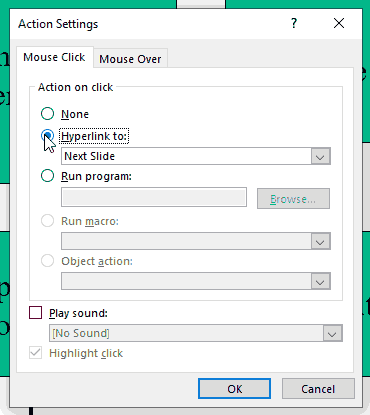
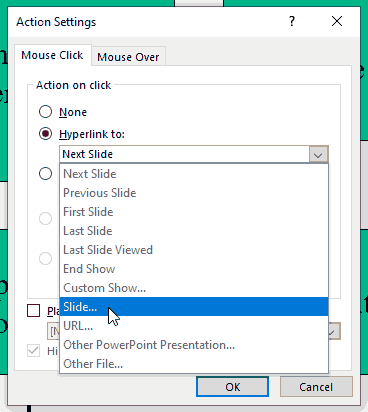

One possible setup that takes advantage of this system of hyperlinks involves creating a "home page" slide that focuses on a central topic with active links for each individual related topics. Clicking on each active link takes the PowerPoint presentation to an appropriate (but short) set of pages related to the specific topic. The presentation on each individual topic can be designed so that the presentation returns to the home page at the conclusion of the individual topic. Alternatively, the presentation can be set up so that each individual page contains an active link back to the home page. (In practice this is done by clicking on "View" on the upper task bar, and then clicking on "Master" and "Slide Master" in the drop-down menus. Inserting an object with an active link back to the home page on this master slide will cause that same object to appear on each page of the presentation.) The master slide can also be used to insert a object that links to a page to which the presenter will want to refer at numerous times during a lecture. For example, when teaching the laws of supply and demand, an active link to a basic supply and demand graph would be useful to have on every page because at any time in the lecture there may be a need to examine what happens to supply or demand with a change in some variable. Similarly, an always available link to a data set or an equation or system of equations may be a useful addition to a presentation depending on the topic being taught.
This hyperlink approach to PowerPoint builds in flexibility to the lecture and allows the students and the professor together to pick and choose which topics to cover on a particular day. For example, suppose that the laws of supply and demand are being covered. Under the slide show method, the professor might decide to cover price and the law of demand and then show how income and then tastes then expectations about future prices, etc. shift the demand curve itself. Under the hyperlink method, the lecture can be built around the central question of "What factors affect demand for goods?" A home page with active buttons leading to short topics such as income effects, tastes, expectations about future prices, etc. is created. Instead of the professor deciding order and depth to which to cover the topics being discussed, this method encourages active learning since the students themselves can choose the course of the lecture. In addition, students viewing this type of presentation are more likely to pay close attention since the class will cover the topics in which the students are most interested.
When questions arise, the presentation can easily be directed to the appropriate topic through the home page. While the professor still needs to be able to anticipate the types of questions that will be asked in order to create the correct slide, he or she no longer needs to be able to anticipate the exact timing of the question since the appropriate answer can be accessed at any time in the presentation. In cases where student questions or responses are not anticipated, an active button on the home page can be included for use on a future date.
To maximize the dialogic nature of the presentation, the total amount of available material in the PowerPoint presentation will need to exceed the amount of class time available to discuss the material. The professor should note which topics from the presentation have been covered so that any material missed based on the specific direction of the conversation in a class can be covered at a later date. Alternatively, the professor may wish to simply skip any topics not covered in order to examine the topics chosen by the class in a greater depth.
Downloadable materials
You can download a sample hyperlinked presentation from http://www.economicsnetwork.ac.uk/advice/hyperppt.ppt .
PowerPoint as More than a Just a Fancy OverheadThe Interactive Lecture: PowerPoint as a Tool
"Slide Show" Presentation Model: Transmissionist
- Organized linearly or chronologically.
- Teacher controls the order and sequence of what is covered.
- Teacher decides what is important and the depth of the presentation of the sub-topics.
Hyperlinked Presentation Model: Constructivist
- Organized around a central topic.
- Students' questions and comments direct the order and sequence of the lecture material.
- Students decide the depth of the presentation.
- Can use the concept map structure as a topic overview. Can add material to the map as the unit progresses. This can be done interactively with students as a way to conclude lectures, finish discussions on associated readings, or summarize interactive activities/labs.
Template for Organizing Interactive PowerPoint Lectures
- Begin by deciding what the central question is for the material. What will students discover from listening and interacting with this material?
- Construct a reflective activity to have them explore the dimensions of the topic: scenarios, "opinionnaire," anticipation guide, survey, reflective writing, etc.
- Construct discussion questions about the reflective activity which will lead students to inquire about the question or topic in more depth. Make each of these questions into a separate link. Organize lecture material under each link.
- Allow the students to decide which link should be covered next based on the direction of the discussion of the initial reflective activity.
- As you present, be sure to ask for students’ ideas before clicking for more information to appear so that students can check their knowledge against the new knowledge being presented.
- Become comfortable with the fact that not all of the information will be presented in the initial lecture. Be sure to mark which slides were presented. Reorganize slides for follow up lectures or connections to reading or other learning experiences (e.g. laboratories, problem sets, etc.) Have students conclude the lecture by returning to the original reflective activity and commenting on what they now see or believe they know about it.